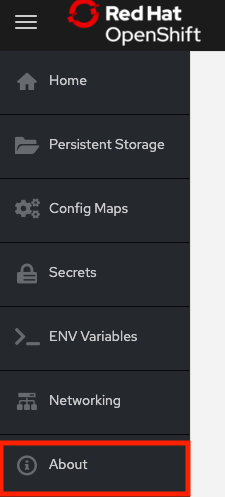Lab Overview
Resources#
- The source code for this app is available here: https://github.com/openshift-cs/ostoy
- OSToy front-end container image: https://quay.io/ostoylab/ostoy-frontend
- OSToy microservice container image: https://quay.io/ostoylab/ostoy-microservice
- Deployment Definition YAMLs:
Note In order to simplify the deployment of the app we have included all the objects needed in the above YAMLs as "all-in-one" YAMLs. Though in reality, an enterprise would most likely want to have a different yaml file for each Kubernetes object.
About OSToy#
OSToy is a simple Node.js application that we will deploy to OpenShift Dedicated. It is used to help us explore the functionality of Kubernetes. This application has a user interface where you can:
- write messages to the log (stdout / stderr)
- intentionally crash the application to view self-healing
- toggle a liveness probe and monitor OpenShift behavior
- read config maps, secrets, and env variables
- if connected to shared storage, read and write files
- check network connectivity, intra-cluster DNS, and intra-communication with an included microservice
- increase the load to view automatic scaling of the pods to handle the load (via the Horizontal Pod Autoscaler)
OSToy Application Diagram#
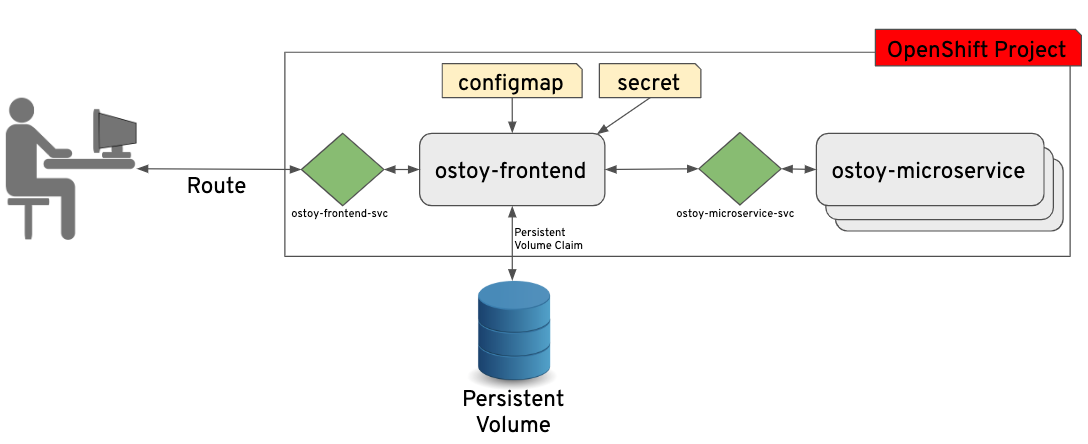
Familiarization with the Application UI#
- Shows the pod name that served your browser the page.
- Home: The main page of the application where you can perform some of the functions listed which we will explore.
- Persistent Storage: Allows us to write data to the persistent volume bound to this application.
- Config Maps: Shows the contents of configmaps available to the application and the key:value pairs.
- Secrets: Shows the contents of secrets available to the application and the key:value pairs.
- ENV Variables: Shows the environment variables available to the application.
- Networking: Tools to illustrate networking within the application.
- Auto Scaling: Tool to increase the load of the pods and test the HPA.
- Shows some more information about the application.
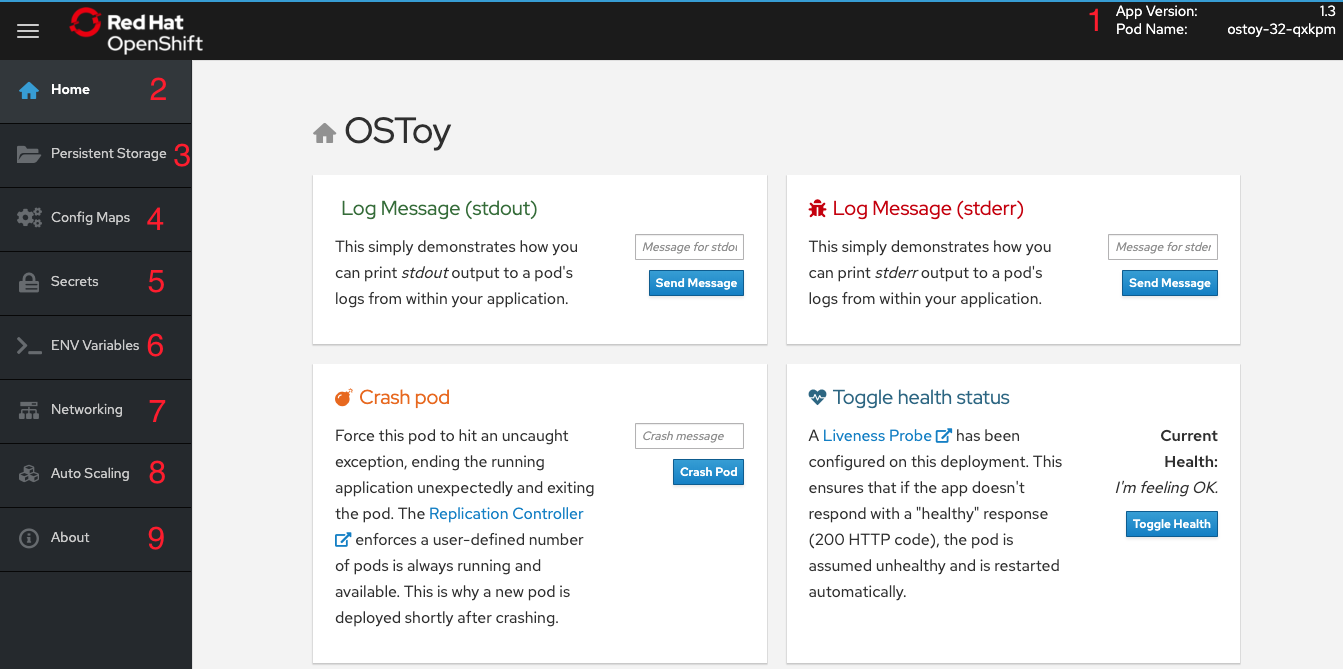
Learn more about the application#
To learn more, click on the "About" menu item on the left once we deploy the app.